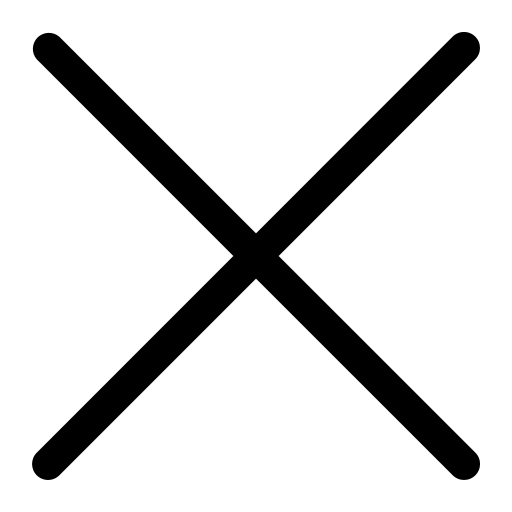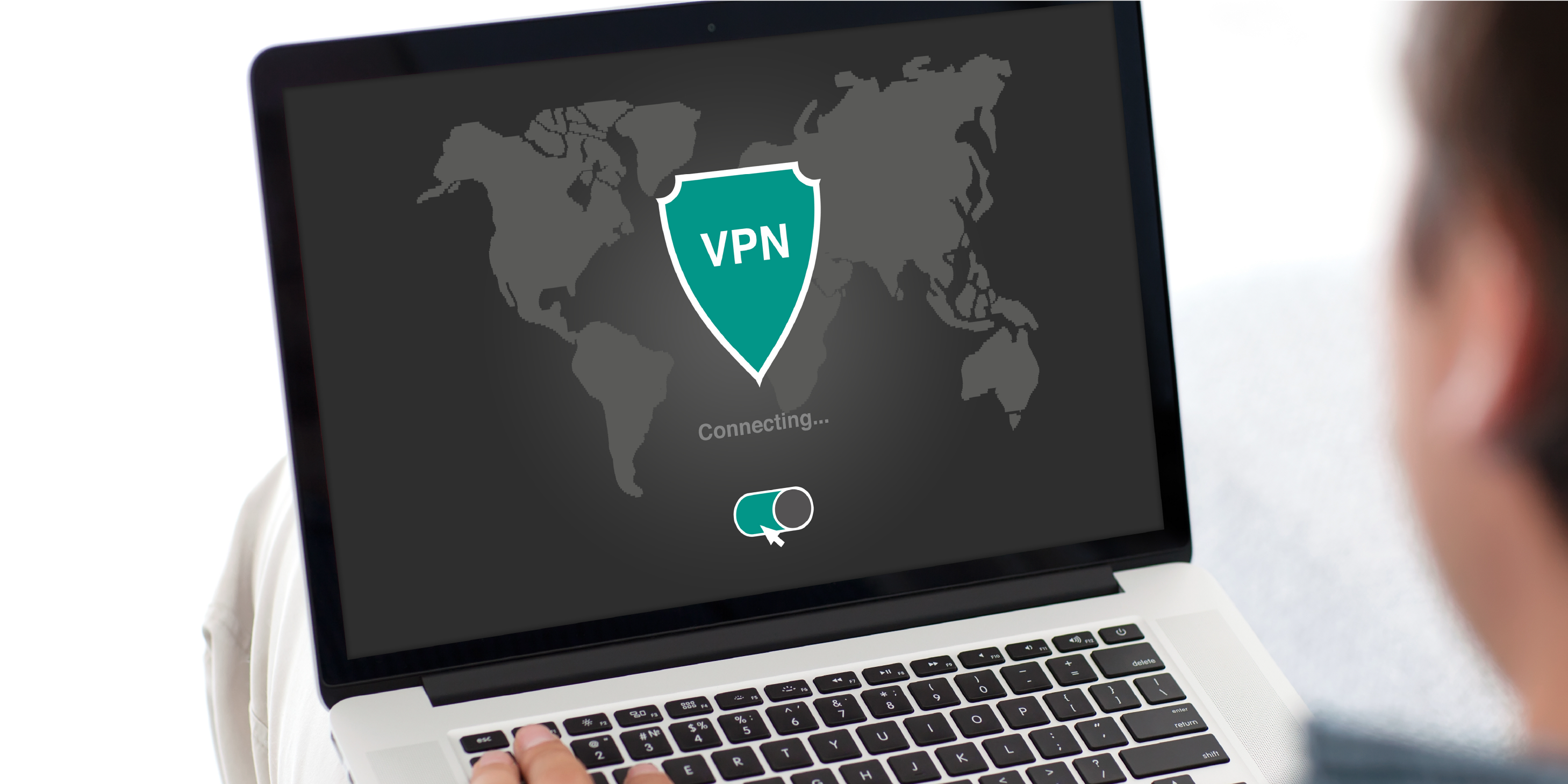Webinar Transcript
Good morning and thank you for joining us today. Today we’re going to be talking about My Analytics, Workplace Analytics and PowerBI. Before we start we have a couple of house keepings things that I’d like to talk about. Todays presentation is presented by myself, Jeff Lauria, Vice President of Technology, Andy our Modern Platform Subject Matter Expert, and Adam who is our producer. Andy will be a resource at our organization to help you use these tools. Last thing before we start is that since we are live, we will be taking questions through the chat, which you should see in the right hand side of your screen. When we see your question either myself or Andy will answer your question. If we get a lot of questions at once I’ll get back to you at the end with specific answers. If you are having issues with the technology, you can email Adam and he will be able to help you out. We are recording this, so it will be available after on our website. I will also send out a link with additional information to you all at the end of this.
Todays agenda is going to cover My Analytics, Workplace Analytics, Power BI, and we will finish off with a Q&A. Before we start, I’d like to mention that My Analytics and Workplace Analytics assume that you’re on the Office365 and Microsoft 365 platforms. PowerBI is an agnostic tool and pulls information from many areas. So if you are not on Office 365 you can still get these analytics.
My Analytics is available to all business class Microsoft users on 365 subscription. My Analytics is based on the user and your relationship with the organization. It focuses on four areas. The first is focus, which means how much time you actually have to get work done, which is based on stats from your office usage. The next area is your wellbeing. The following area is your network, so who is in your network and who you are working the most with. The final is collaboration. You can access the analytics in a few different ways. The first is that you can go to www.office.com. You can also go to https://myanalytics.microsoft.com/. And lastly, you can go to a plugin within Outlook. You can click on the button that says, ‘My Analytics’ and it will bring you to a screen that we can break down into four areas.
The first area is focus. This really focuses on the time you have outside of chats, calls, and scheduled meetings to actually get work done. In this case, we are referencing my stats for this, I have 13% of my day free. This is done over a 4 week period. The second area we have is network. These are the people who I actively collaborate with in our organization and outside of our organization. There ae about 129 people who I have been in contact with over the course of 4 weeks. The third part of the screen is the wellbeing section. You’ll notice that in this section there is a 1. So that is telling me that within the four weeks that this data was pulled there was only one day where I didn’t work. Meaning, I didn’t have a meeting, I didn’t send an email, and I didn’t send a chat. This is super important for peoples overall wellbeing. Collaboration is the fourth part. 87% of my day is about collaboration. At the bottom of the screen is information about quiet hours and how to schedule them. This tool is designed to help the user manage their time better.
Let's take a deeper dive into this. We’ll start with the focus section. Last week I had 4/5 days of focus time. That means that there is time reserved in my day where I can do work that needs to be done. We can also see that in the last ten days, I didn’t work for one day, which is great. If you scroll down a little more in this section you’ll see what the usage is over a four week period. Collaboration and available time to focus. You’ll see that during the middle of the day, there isn’t whole lot of time for me to focus. This tool is for you to better schedule your time.
As we move to the next screen, it tells me more about my wellbeing. I kept quiet hours one day out of the last 27 days, which was one Saturday when I did no work at all. My work hours are 8:30-5:30 Monday through Friday, so anything prior to 8:30, after 5:30, and anything on Saturday and Sunday are considered quiet time. So, during my quiet time I have used 26% of that on meetings, 62% on emails, and 12% on chats. Chats are going to be through your keyboard, phone calls, or using anything in Microsoft Teams. Those are how my after hours are spent.
This screen focuses on my network. In my network I have a number of collaborations. I have emailed 123 people over the last four weeks and over the last 12 months have emailed 510. The grid below is broken up into sections including active, external, new, and important. The active section shows me the top people I collaborate with and how much time I spend doing so. I spend between 7-35 hours in a four week period collaborating with these people. Some of which include, Michael Hadley who is our CEO here at iCorps, Kelly works with our dispatch, and John is our director of operations. The second tier here is that I spend between 4-7 hours with consultants.
There is also the Map View button. If you click on that, you’ll get some really great statistics. The stats include the total time spent collaborating, the read percentage, and the response time for each individual person. I’ve spent 35 hours communicating with our CEO, with a 86% read percentage and a response time of 7 minutes. We scroll down you’ll see that poor John, I spend 26 hours communicating with him, 34% read percentage and it takes me around 2 hours and 16 minutes to respond to him. These stats are to show you how to better understand your efficiencies. On the right side of the screen there are some tips on how to actually achieve your efficiency goals.
If we move onto the next screen, it gives us a general collaboration overview. You’ll see that my screen says that I have 90% of my time for collaboration and 10% available to focus. It also says that 21% of my day is spent on emails, 20% on chats and calls, and 49% of my day I am in meetings. These stats will come into play more when we talk about Workforce Analytics. On the right hand side it says that typically 50% of my week is spent in meetings, which is about 23.5 hours each week. 55% of my meetings are recurring. Looking at my habits I spend 49% of my time on Skype or Teams. On the next screen it shows the breakdown of my communication habits. So looking at my day, it starts somewhere around 5am with emails and then it ends somewhere around 10pm with emails. It shows that the busiest part of my day is between 4pm and 6pm, with a significant amount of emails. So this gives you a sense of yourself, and how you can improve your work self.
The next shows how I set up my work week, so like I said before my work week is Monday through Friday from 8:30-5:30. I’m also in the Eastern time zone. The tool on the right hand side is one of the most important tools in the app. This is called my focus plan. I can automatically book focus time, so in my calendar there are specific times for my focus time. You can also add in your lunch time.
Let’s talk about Workplace Analytics. Now we’ve talked about the user and about that user, but as a manager or someone responsible for the productivity of a whole organization, Microsoft has a tool called Workplace Analytics to help with that. Its available to Enterprise Agreement customers and select Office 365 users. That will change over time, but right now it is only for the enterprise. It is organization wide, so it looks at the organization and the departments. Because Microsoft is very concerned about privacy, it doesn’t give statistics about a person, but rather it gives statistics about a group of people, or a department. It looks at five key areas, which are week in the life, meeting overview, management and coaching, internal networks, and external collaboration. If we go to the next screen, I’m going to pull up a demo.
So this is the welcome to the Workplace Analytics board page. This is measuring an enterprise with around 10,000 employees, 2 million collaboration hours, and 20.7 weekly collaboration hours per person. This is an overview of the organization between April 22nd and July 22nd. Down at the bottom we have the five matrix that I mentioned before. Week in the life, which is a summary of weekly collaboration at the company, meetings overviews, which is an in-depth look at meeting habits across the company, management and coaching, which is contrasting expected manager and teams behaviors with actual activities across teams, internal networks, which is discovering sites and teams facing complexity and disorganization, and finally external collaboration, which is exploring how your teams are collaborating with external people.
If I hit the explore button on the left hand side of the screen I get the five areas again up top. When looking at our weekly summary we can see tat on average our company collaborated around 20 hours per week. 18.4 of those are between our work hours and 2.3 hours are after work. Moving down to the collaboration hours, you can see that we break these down by department. Ours are broken down into Operations, Engineering, Sales, Finance, Marketing, and IT. We’ll pick on the Sales department today. As you can see, Sales collaborates above the average. They communicate about 30 hours per week. We can see in the after hours organization category that Marketing spends about 2.1 hours after hours emailing. This is a department view, not an individual view, so there could be one person putting in a lot of effort after hours, which would ultimately change the department matrix. With internal and external collaboration hours, we can see what departments are doing there.
Focused and fragmented hours are another section that this tool looks at. It looks at the value of the actual meeting itself. So, if I scroll up to the top and look at meetings overview, it’ll show redundant hours, multitasking hours, and conflicting hours. Right below that it shows a chart titled ‘low-quality meeting hours’. When I started using this tool I started to learn a couple of things. One of the things is that I have a lot of people multi-tasking during the meetings. They’re either sending emails or chats, which shows me that they’re not fully participating in those meetings. That is defined as a low quality meeting. For example, Sales has a lot of low quality meetings. So now it’s my job to see how we can make Sales meetings more efficient. The next section shows the meeting hours by number of attendees. For example it shows that Sales has a lot of larger meetings, and larger meetings tend to be less efficient meetings. As our businesses continue to become more remote, information like this becomes very important to help drive business. The next section is meeting hours by duration. Sales tends to have a lot of meetings that run over two hours, which could lead to less efficiency. The next section is factors of low-quality meetings and multi tasking meeting hours. These graphs give you a good understanding about what goes on in these meetings and maybe how to improve them.
When we click on the management and coaching section it shows how much employees are in contact with their managers. We see here that Finance has a lot of one on one meetings, which is really great. We can also see that sales doesn’t have as much one on one meetings. We can take that data and also look at the meeting hours with direct managers. Moving to internal networks, we can see who our employees are collaborating internally with. Sales has a lot of internal collaboration. Finishing off with the external collaboration section. We can see how much employees are communicating externally and also who they are communicating with. You’ll notice the domains based on the companies we send emails to.
That is Workforce Analytics, however, we are able to pull that information out and into PowerBI. Because I have set up PowerBI in a custom way, I know that this company/account is at risk. What this means is that if I haven’t emailed a company in a month or two then I’m at risk. We are no longer engaging with that company, and why is that? This is a real tool to figure out why that is. We can help you get this tool, Andy can set it up for your business to help you achieve your goals. It’s a great tool to see our engagement with our clients. The last piece is collaboration overload, which shows how departments are spending their time.
Let’s talk a little bit about PowerBI. First of all this is available to all Office 365 users, but you don’t need to have Office 365 because it’s a stand alone application. It gives you user and organizational insight, but can also give us business insight. We can use PowerBI to take analytics from many different systems, bring it in, look at it, and analyze it. The challenge that most companies have is that the data is all over the place. Think about a typical company, I might be using Salesforce for Sales insight and I might be using HubSpot for Marketing, and maybe I’m using a third tool to manage social. So to understand all of this data, typically you’d get a piece of paper that has a bunch of spread sheets on it. That is the old way of doing it, but now we can use these tools to help bring all of this information in.
This is a typical PowerBI screen. Here I brought in my top employees, what they’re buying, and what regions they are in. I brought in inventory management discount systems, Sales management, and shipping management all together to see what’s going on. Let me give you a real world scenario. One of our clients, American Program Bureau, has been in business for sixty years and can schedule speaking events, engagements etc. They have premier talent. They came to us a few years ago and said that they have all of this information, emails, phone calls, social, trending, weather, and I’d like a tool where I can look at my customers, speakers, and be able to figure out what is going on. We came in and built a system on all of these disconnected systems, and brought them together in one place where they could see all of the data. The tool has saved them 100s of hours of time and we were so happy to help make their organization become more efficient.
If you want to talk more about analytics, my email is jlauria@iCorps.com. You’ll be getting more information right after this including our screen presentation, contact information, and a link to the video. You can check out our website at www.icorps.com and check out our blogs and our socials to check out some more helpful information. Also feel free to use Andy as a resource as well as he is our subject matter expert. If you book some time with him he can talk to you about My Analytics, Workplace Analytics, and Power BI and can help you figure out next steps. Again thank you everyone for joining, enjoy the rest of your day and I look forward to seeing you next time.